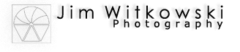I’ve been helping my local photo club conduct weekly photo sessions for the last couple of months. The classes were well attended and the feedback that we got was positive. We tried our best to keep to the basics so we wouldn’t lose anyone. After all, our attendees weren’t there to learn photo-stitching; they just wanted to take better photos with their phones and I think we did well.
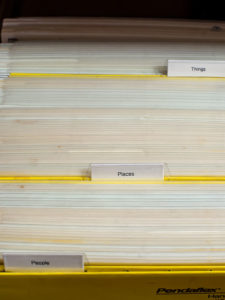
That wasn’t always the case. Sometimes the students asked questions about advanced concepts. One question we heard was how to organize their photos to make them easier to find. It’s a topic I’ve been dealing with ever since I got my first box of slides back from the lab. Since there isn’t a right way to store photos, I thought that I’d share my system with you. Maybe that will help with your organization, or perhaps you have a better system and you’ll share your ideas with us in the comments.
As I said, there isn’t a perfect system for organizing photographs. The best you can do is to create a system that you can efficiently retrieve the item that you want without having to go through them one-by-one. Since we don’t all think the same way, what works for me may be cumbersome for you, so feel free to make your own tweaks.
The first step in organizing photos is giving them meaningful names. If you’re a cyborg and the camera generated file name triggers your memory, you could just use those names. For me, a file name like “_DSC6658.AWR” doesn’t mean anything, so it doesn’t work. For example, consider this week’s picture. When I look at it I see a local mountain south of Wickenburg. Fortunately, by looking on a map, I found that it has a name; Black Butte. Since this is the first time I shot it, I used that as the title. If I shoot this mountain again, I’ll add a descriptor to the title; like Black Butte 2019 or Snow on Black Butte. Something that reminds me of what I saw that made me take another shot. When I save that file on my hard drive, I could file it in a folder called Photos, but I have several thousand files like it. That would be like putting all of them in a bucket. If I forgot its name, I would have to look through all of them before I found it. That’s not acceptable.
Early on in my photo career, I quickly learned that I could file things by categories. Three of them to be exact: People, Places, and Things. If I knew what I was looking for, I only needed to root around in the correct pile and ignore the others. As my catalog grew, I found that I shot in certain locations often so I’d add sub-categories, like Arizona. In Arizona, I liked to go to the Grand Canyon, so I made another subfolder for it. That’s how my filing system grew; one group at a time. The Things folder has folders for things on wheels, another for buildings, aircraft, food, and so on. If I find that I have more than two dozen photos of a subject, I make a new subcategory.
It didn’t stop there because even then, I was searching through too many files, so in those cases, I sub-divided them again by year. For example, we visited New Zealand five times and so in the New Zealand directory, I have a folder for each year that we went. I’ve followed this logic—unintentionally—in laying out my Website. On the Project Index page, you’ll see that I have a link to Arizona Landscapes, but there are also projects for the Grand Canyon and the Sonoran Desert. Perhaps I should organize those like my file system and move them inside the Arizona project to keep everything uniform.
That’s how my system works and it allows me to quickly retrieve a photo that I’m looking for. I hope that I’ve given you an idea of something that you can do with your photos. I’ve found that if you don’t have a management system, those files grow out of control like bacteria. Let me hear how you manage your files.
Till next time — jw